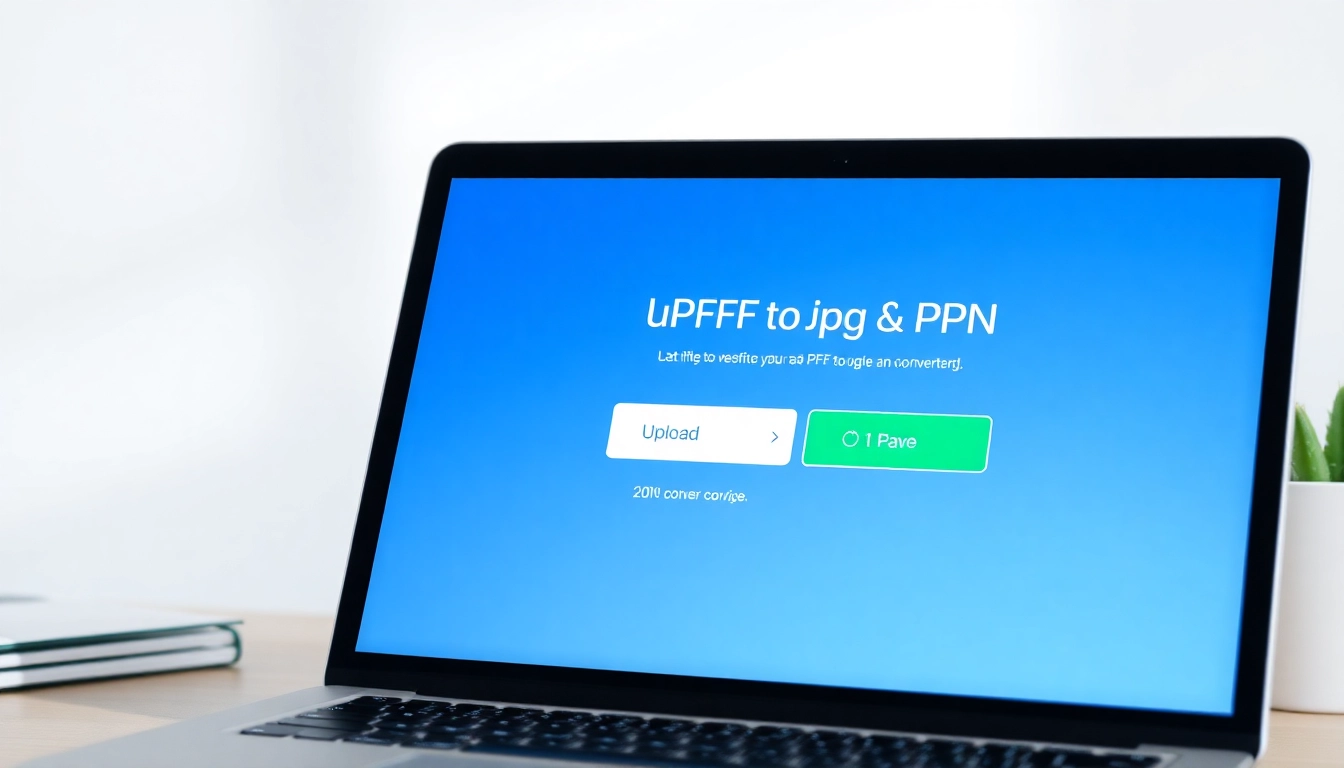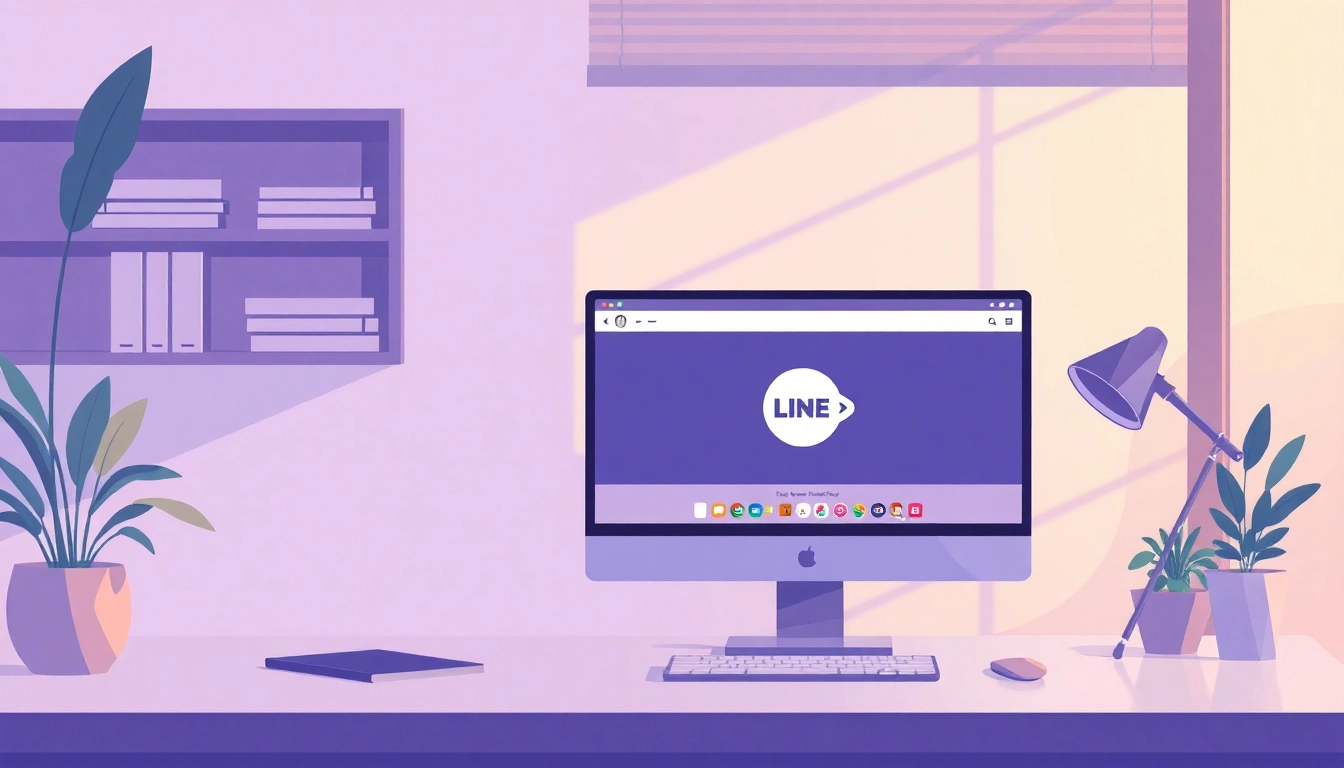Understanding PDF, JPG, and PNG Formats
What Is a PDF?
The Portable Document Format (PDF) is a versatile file format developed by Adobe in the early 1990s. It’s widely used for sharing documents that preserve formatting across different hardware and software. PDFs can embed fonts, images, and even interactive elements like forms and checkboxes, making them ideal for distributing anything from contracts to e-books.
One of the key advantages of the PDF format is its ability to maintain the original layout regardless of the software or operating system used to view it. This makes it an essential format for businesses and individuals requiring consistency when sharing visual documents. Moreover, PDF files are non-editable unless opened with specialized software, preserving the integrity of the author’s work.
Benefits of JPG Images
Joint Photographic Experts Group (JPG or JPEG) images are the go-to format for photographs and complex images on the internet. They employ lossy compression, which reduces file size without severely compromising quality. This makes JPGs ideal for web use, where loading speeds and bandwidth may be considerations.
One of the primary advantages of JPG images is their widespread compatibility across platforms, browsers, and devices. Additionally, JPG files can be easily manipulated with various software, making them an excellent choice for photographers and graphic designers. However, the lossy compression means that repetitive saving of a JPG file can progressively degrade its quality, which is an important consideration for anyone working with image retouching.
Why Choose PNG over JPG?
Portable Network Graphics (PNG) is another popular image format that excels in scenarios requiring higher quality and transparency. Unlike JPGs, PNGs use lossless compression, preserving all the original image data even after editing. This makes them a preferred choice for web graphics, logos, and images with text, where clarity and quality are paramount. Moreover, PNG supports transparency, allowing for seamless integration with various backgrounds, which is particularly important for branding and design work.
However, PNGs tend to have larger file sizes compared to JPGs, which may not be suitable for websites prioritizing speed. Understanding when to use each format can significantly affect both visual quality and performance on the web.
How to Convert PDF to JPG and PNG Online
Step-by-Step Guide to Online Conversion
Converting PDFs to images such as JPG or PNG is straightforward, especially with the plethora of online tools available. Here’s a step-by-step guide to help you through the process of using an online converter:
- Open a reliable online converter page, like pdf to jpg and png.
- Upload your PDF file by dragging and dropping it into the designated area or using the upload button.
- Select the desired output format (JPG, PNG, etc.) from the available options.
- Adjust any optional settings, such as image quality or specific pages you want to convert.
- Click on the “Convert” button and wait for the process to complete.
- Download your newly converted image files directly to your device.
Many of these tools also allow batch conversion, meaning multiple PDFs can be converted simultaneously, streamlining the workflow.
Best Tools for PDF to JPG and PNG Conversion
While many tools are available for converting PDF files, some stand out due to their features, ease of use, and output quality:
- Adobe Acrobat Online: Known for its quality and reliability, Adobe’s online tool allows users to convert PDF files effortlessly, maintaining high-quality output.
- Smallpdf: This user-friendly platform offers various PDF-related tools, including PDF to JPG and PNG conversion, with impressive speed and user support.
- iLovePDF: This tool provides both simple file conversion and advanced features like PDF merging and splitting, all while ensuring great output quality.
- Sejda PDF: A robust online PDF suite, Sejda allows users to convert PDFs to various image formats with options for adjusting resolution and selected pages.
Common Issues During Conversion
While converting PDFs to image formats is generally smooth, users may encounter several issues:
- Loss of Quality: Sometimes, converted images may present quality loss, especially when using substandard tools. Always choose reputable converters that maintain high resolution.
- File Size Increases: PNG images tend to be larger than JPGs due to lossless compression. Users must consider file size, especially if space or upload limits are a concern.
- Formatting Problems: Some converters may fail to properly handle complex layouts, leading to misaligned or distorted images. Testing with a few pages before doing a full conversion is recommended.
Quality Considerations When Converting
How to Ensure High-Quality Conversions
To achieve the best output quality when converting files, consider the following tips:
- Choose the Right Converter: Always select well-reviewed and established tools that have a reputation for producing high-quality images.
- Adjust Settings: Most online converters allow you to modify settings. If quality is a priority, opt for the highest resolution or quality settings available.
- Check Output Format: If you’re unsure whether you need a JPG or PNG, evaluate the intended use case. For detailed images, PNG is preferable, while JPG is suitable for photographs.
File Size Impact on Quality
One of the critical aspects of image quality is relating file size to output resolution. Higher quality settings typically lead to larger file sizes. Therefore, it’s essential to maintain a balance between acceptable quality and adequate file size. For example, while a high-resolution PNG might look stunning, it could consume more storage space or take longer to upload in certain scenarios. Understanding the relationship between compression and image clarity is vital for effective file management.
Comparing Different Tools’ Output Quality
One way to choose the appropriate conversion tool is by comparing the output quality of different platforms. Many online converters have trial options—allowing users to check the resolution, color fidelity, and overall appearance of outputs before committing to uploading larger documents. It’s beneficial to evaluate tools like Adobe Acrobat, Smallpdf, and iLovePDF to see which output best suits your needs.
Practical Applications of Converted Files
Using JPGs and PNGs for Web and Print
Converted image files can be used in various applications, both online and offline. Here are some of the common uses:
- Website Graphics: JPG is widely used for photography because of its smaller size, while PNG is used when transparency is required, such as logos or icons.
- Social Media: Both formats are prevalent on social media platforms, with some channels preferring PNG for images that need consistent quality across multiple shares.
- Print Material: When creating brochures, flyers, or posters, high-quality PNG images are often used to ensure clarity and vibrancy in printed material.
Editing Converted Images for Projects
Often, converted PDF images require additional editing to fit specific project needs. Image editing software like Adobe Photoshop, GIMP, or even online editors like Canva allows for enhancements, filters, resizing, and other modifications to improve the aesthetic quality of the images. Adequate editing skills can result in images that contribute significantly to marketing collateral, presentations, and digital content.
Case Studies: Successes in File Format Conversion
Many businesses and individuals have successfully harnessed the benefits of converting PDF files into JPG and PNG formats to streamline processes:
- Marketing Agencies: A marketing firm streamlined its workflow by converting client presentation PDFs into PNG format for web use, reducing load time and enhancing user experience.
- E-commerce Stores: An online retailer improved its aesthetic appeal by converting product catalogs from PDF to JPG images, producing a more interactive and engaging user interface.
- Graphic Designers: They converted PDFs of their artwork into PNG images, providing clients with higher quality submissions for use across various platforms while maintaining transparency.
Conclusion and Future of PDF Conversions
Key Takeaways for Users
Converting PDFs to JPG and PNG formats can significantly enhance usability and accessibility, particularly for web and multimedia projects. Understanding the characteristics of each format is essential for choosing the right tool and method for conversion, ensuring high-quality outputs.
Emerging Trends in Image Conversion Technologies
The future of PDF conversions appears promising, with innovations like artificial intelligence and machine learning improving conversion accuracy and efficiency. Automated features, batch processing, and enhanced user interfaces are increasingly becoming standard in tools, leading to faster and more reliable results.
Your Next Steps for Simplified Conversion
To improve your workflow and simplify document sharing, start exploring various online conversion tools. Try out different platforms, understand their unique features, and find the one that best meets your needs. As online conversions become more mainstream, the importance of selecting the right tool becomes increasingly evident, ensuring you obtain the highest quality outputs possible.